Import insurance plan codes to a version
When creating or editing a contract version, you can import Insurance Plan Codes from an existing contract.
To avoid calculation and reporting problems, the insurance plan codes must not overlap. The system checks for an overlap in the plan code dates. If there are none, the codes are imported; otherwise you will receive a warning. If there are overlapping code dates, you need to determine which payercodes overlap across versions and fix the issue before the system will let you import the codes. You can adjust the dates of the versions or payercode assignments on the versions to ensure that an overlap is not created.
To import insurance plan codes to a version:
- Navigate to the version for which you are adding codes.
-
In the Ins. Plan Code column, click Set.
-
In the Insurance Plan Code window, click Import.
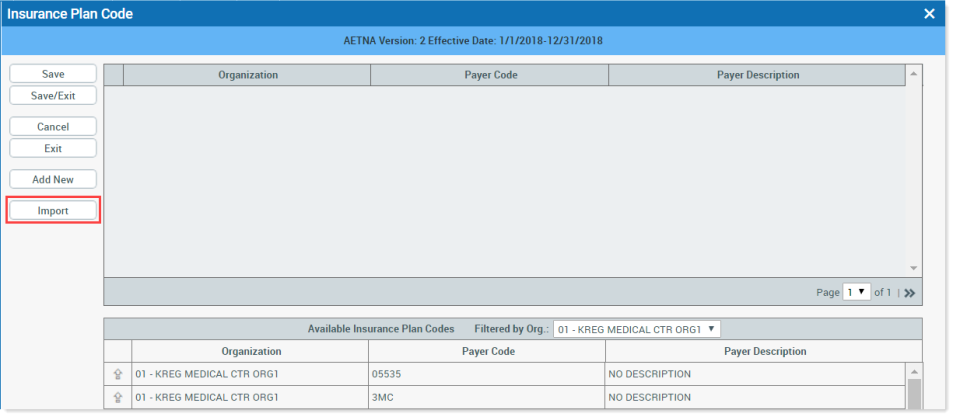
-
In the Import Insurance Plan Codes window, locate the version with the codes you want, and then click the check box.
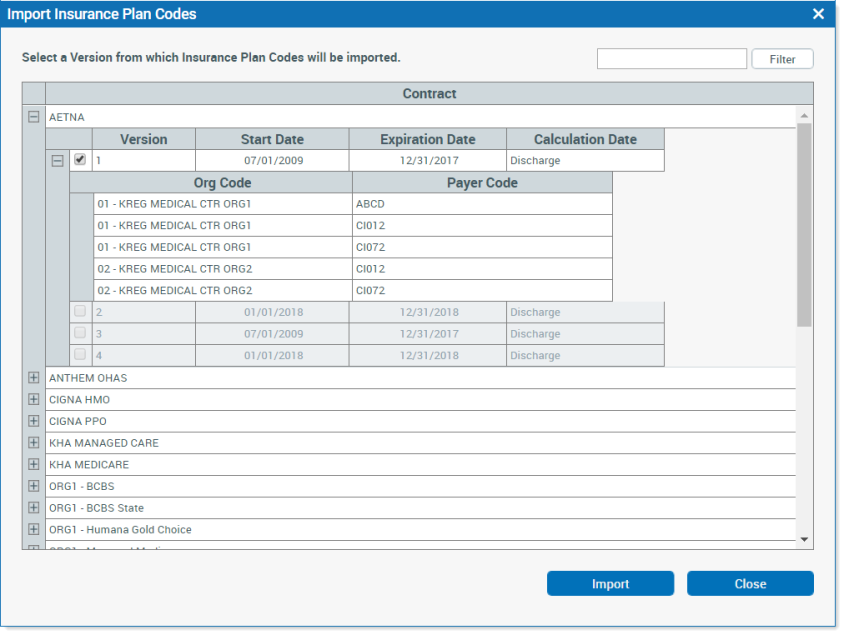
- Click Import.
-
In the confirmation dialog, click OK.
The imported codes display in the Insurance Plan Code window of the target version.
NOTE: If you copy codes you do not want, you can remove them by clicking the box to the left of the code and then pressing the Delete key on your keyboard.
- Click Save/Exit.
